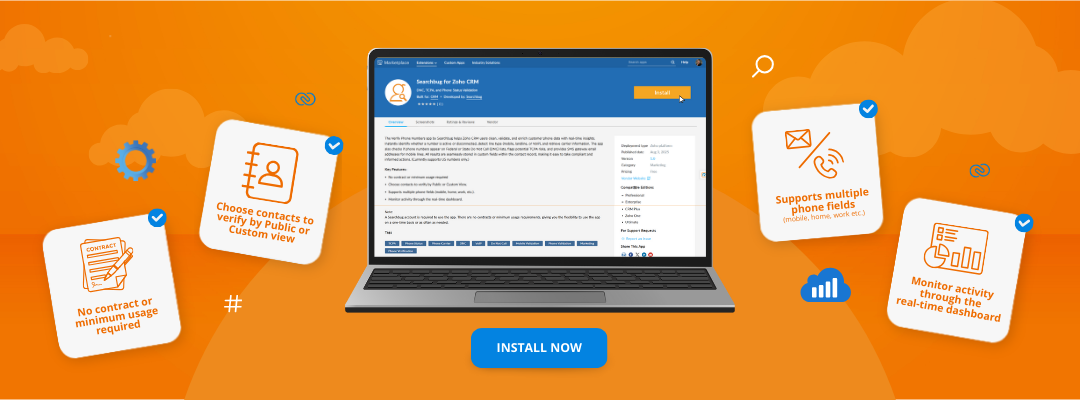Verify Phone Numbers in Zoho CRM
Searchbug for Zoho CRM app allows you to determine line status (active or disconnected), phone line type (landline or cell phone) and current carrier.
Check if phone numbers are on National and State Do Not Call (DNC) lists or used in TCPA (Telephone Consumer Protection Act) lawsuits and associated with TCPA litigators. Find SMS email address for cell phone numbers.
Only US phone numbers are supported.
- Creating Searchbug Account
- Searchbug Account is required to use the app. The data processing and payments are handled directly in Searchbug.
- You can use Credit Card, PayPal, Venmo, Google Pay, Apple Pay or ACH. Click here to Sign Up. There are no contracts or minimums. Verify phone numbers when you needed it.
- Once the account is created, go to "Your Account" page, scroll down to the "Billing Details" section and click "SWITCH PLAN". Prepaid Plan is required. Select the desired amount between $10 and $5000 and allocate for API usage. Searchbug Prepaid Balance will be used to pay for phone verifications in Zoho CRM. You can also use your account balance for any other service on Searchbug website. The balance never expires and is fully refundable. Automatic recharge will happen when the balance reaches 20% of the selected plan.
- Your Account Number is listed on "Your Account" page. You will need it to set up the app. You can also generate your API key on the same page, which can be used instead of your account password.
- Install the Extension
- Click "Install" on the Searchbug App page in Zoho Marketplace.
- Confirm Personal and Installation Details.
- Check appropriate checkboxes and click "Install".
- Review and agree to the Terms of Service.
- Authorize the app to access CRM phone numbers and save the processing results. Click "Continue to Install".
- Select if the app should be available for all CRM users, admins only, or selected users. Click "Confirm".
- Application Settings
- Once the application is installed and the terms and conditions are accepted you will need to configure it. You will be redirected to the Settings page of the app. If you are not redirected, you can access the Settings page by going to the Zoho CRM Marketplace.
Please follow this path in Zoho CRM: Setup > Marketplace > All > Installed > Verify Phone Numbers > Settings.

- Enter your Searchbug Account Number and Password (or API Key) in the Settings page.
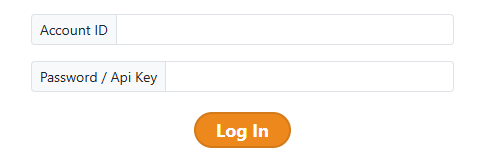
- If you see the green check mark and see this message, you are successfully logged in to Searchbug and the application is ready to use.
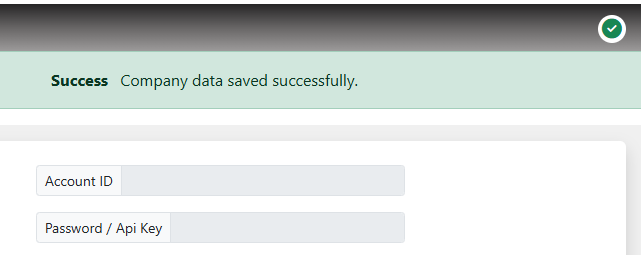
- If you still see the red X and receive an error message, please check your Searchbug Account Number and Password (or API Key) and try again. If you still have issues, please email support, chat with us, or call 1-800-990-2939.
- Once login is successful, you can leave the Settings page and go to the Contacts tab.
- Using the App
- Once the application is configured and you logged in to Searchbug account in the Settings, a button called "Verify Phone Numbers" will be created within the "Contacts" tab.

- These custom fields are added to the Contacts screen to capture results of the phone number verification:
- (SB) Line Type
- (SB) Phone Carrier
- (SB) Line Status
- (SB) TCPA Litigation
- (SB) On DNC List
- (SB) SMS Email
- Click "Verify Phone Numbers" to access the application.
- Within the app you will be able to select the phone number field you wish to verify, select all or group of customers (by existing Views).
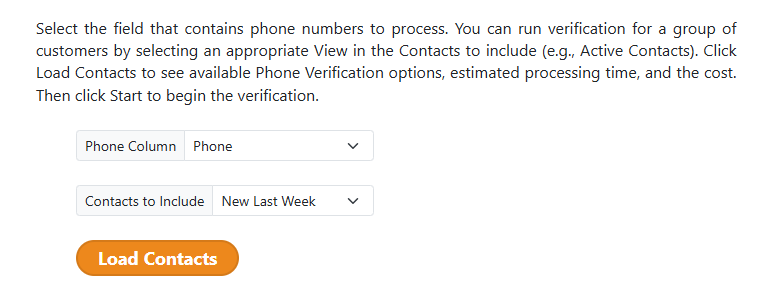
- Then choose the service type that best fits your needs, review cost, estimated processing time, and click "Start".
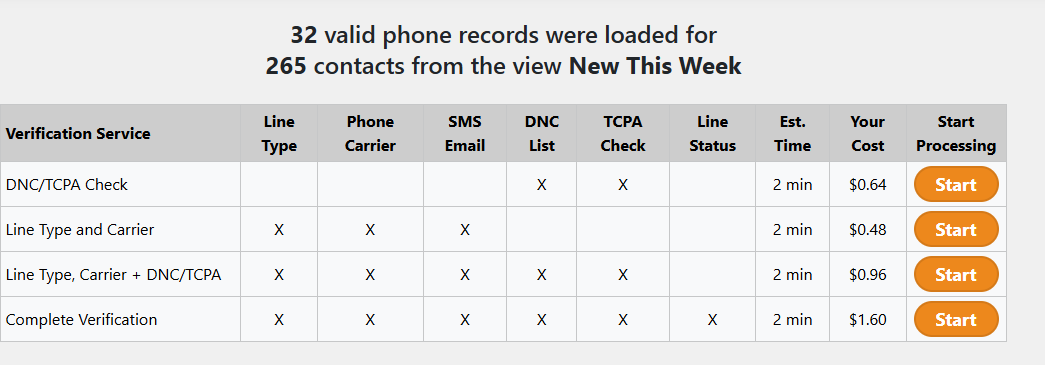
- Line Status includes checking whether a phone number is active or disconnected in Real-Time and is only included in Complete Verification
- The Dashboard tab will display the processing status of your requests and provide access to previously processed data for easy reference.
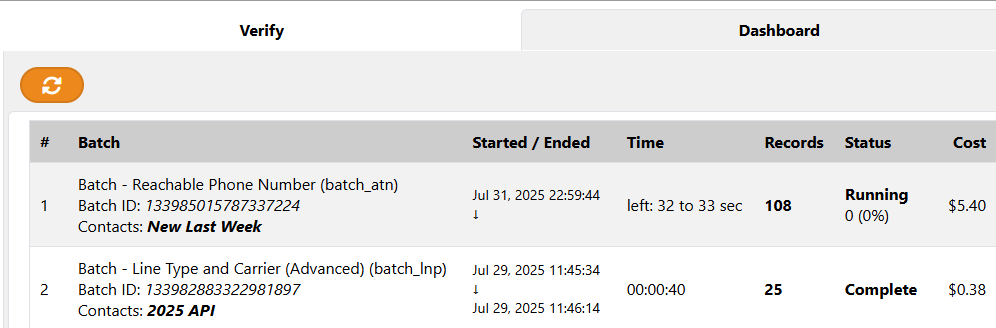
- Then you can go to the Contacts tab, select the proccesed View and see the results of the verification in the custom fields.